CLOUD
05-Jul-201815-Jan-2024
Installing OS and Applications
Interspace offers three options for installation of operating systems and applications on the server, tailored to meet diverse needs and preferences: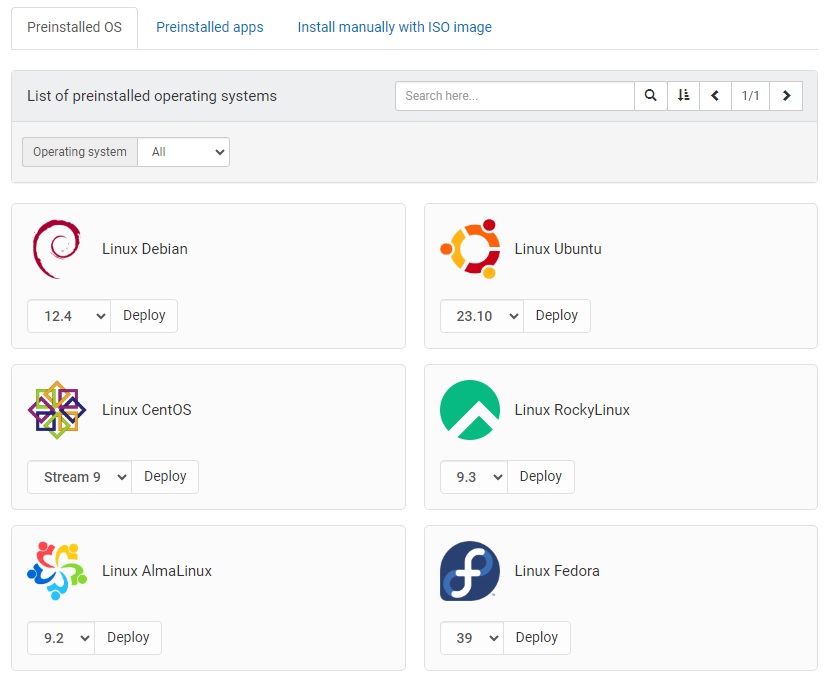
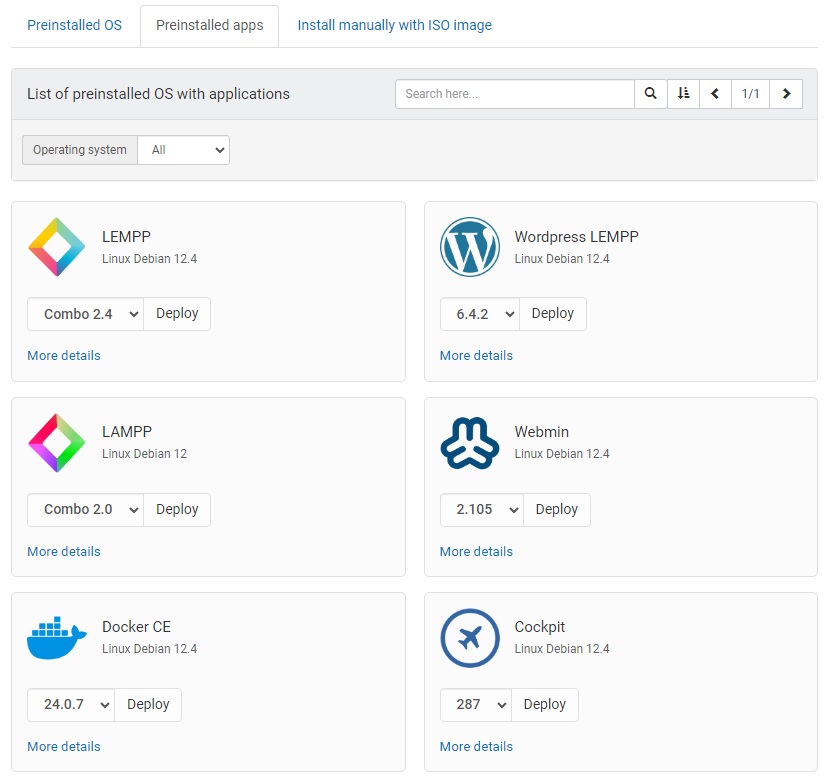
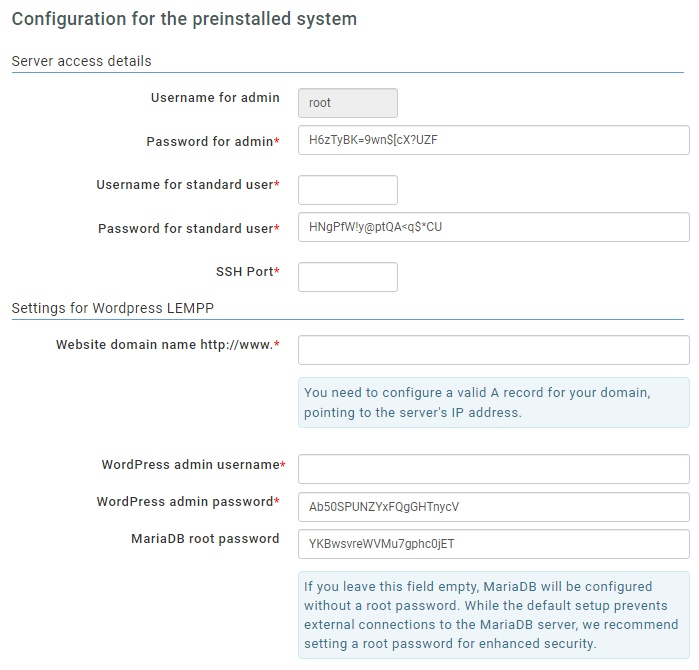
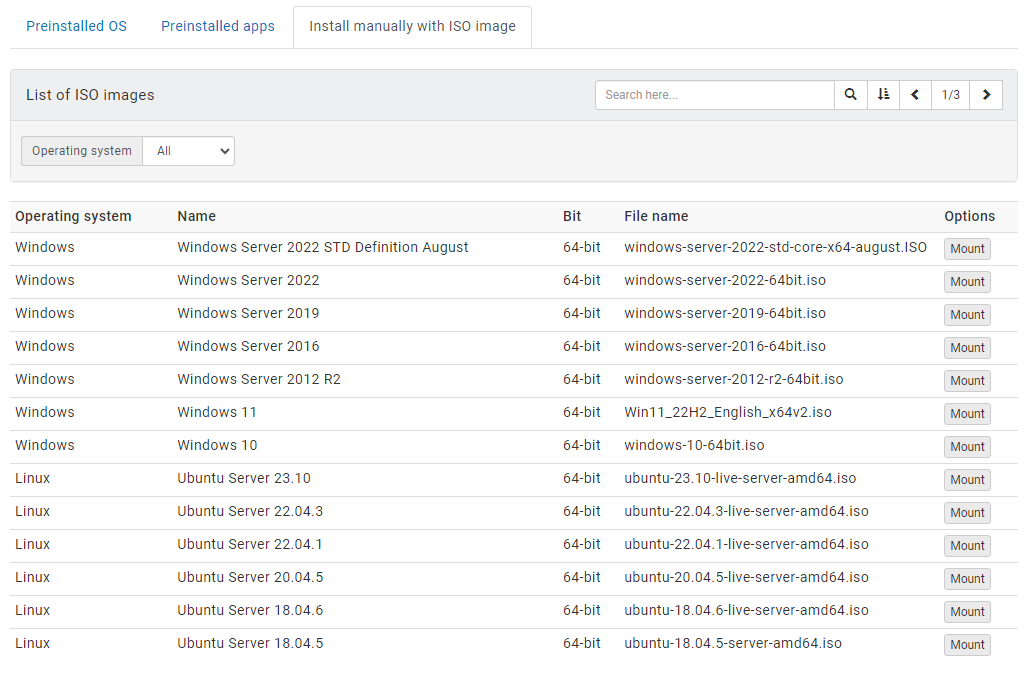
- Preinstalled OS and Apps
These options allow for the rapid deployment of both an operating system and essential applications. Your server will be operational and ready for use within just one minute, offering a seamless setup experience ideal for those seeking efficiency. - Manual Installation with ISO Image
For users requiring a custom setup, this option enables the manual installation of a wide array of operating systems, including Windows, Linux, and BSD. Although this process is more time-consuming, it affords you complete control over the installation, allowing for a tailored system configuration.
1.Pre-Installed OS
This operation will deploy a pre-configured operating system, directly onto your virtual server's disks.This deployment process is immediate and irreversible. As soon as it begins, it will completely overwrite your server's existing data with the new operating system. We strongly advise creating a snapshot before proceeding. This snapshot will serve as a backup, enabling you to restore your server to its state prior to this deployment.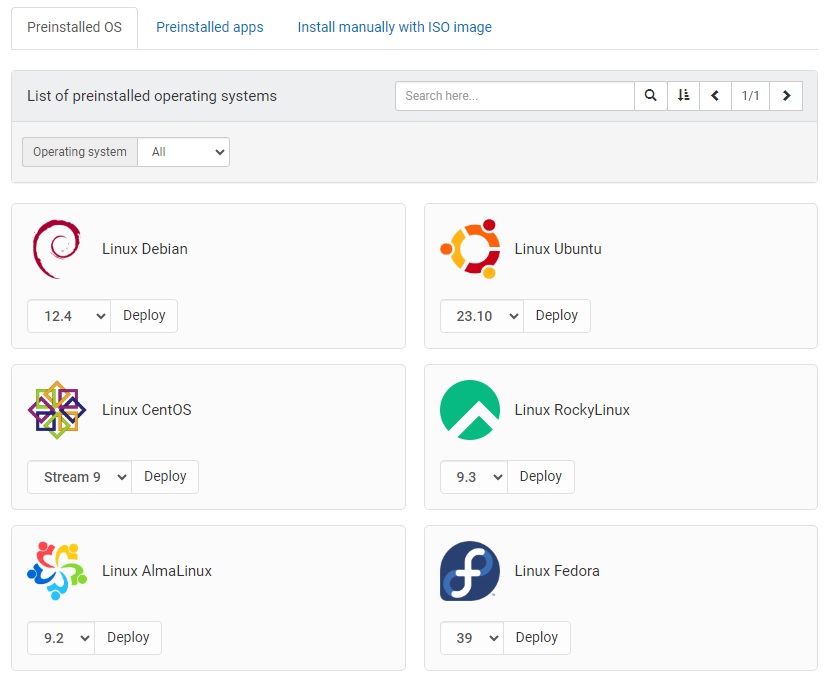
2.Pre-Installed Apps
This operation will deploy a pre-configured operating system, along with applications, directly onto your virtual server's disks.This deployment process is immediate and irreversible. As soon as it begins, it will completely overwrite your server's existing data with the new operating system and applications. We strongly advise creating a snapshot before proceeding. This snapshot will serve as a backup, enabling you to restore your server to its state prior to this deployment.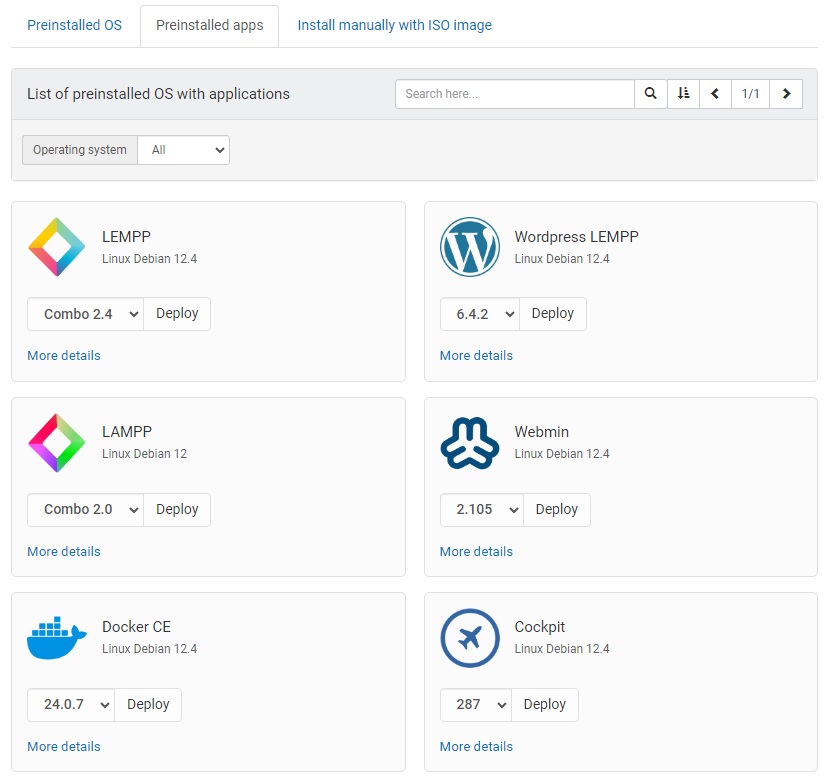
2.1.Automation with Pre-Installed Apps
Within the Pre-Installed OS and Pre-Installed Apps options, certain systems come equipped with automation features. These features streamline the setup process by automatically applying predefined settings, including custom usernames, passwords, and application-specific parameters.All necessary information is gathered prior to the commencement of the installation. This ensures a smooth and automated configuration throughout the installation process, tailored to your specifications.You must save the details and passwords provided in the setup form on your computer, as they will not be stored in our system after the installation. They will be securely transmitted over SSL to our automated systems that will use them only one time in the initial setup of the server.The pre-filled passwords are autogenerated for your convenience, and you are encouraged to modify them in the form as needed. Choose strong, unique passwords for each service.Although the passwords are transmitted over SSL, we strongly recommend that you change them immediately after the initial setup is complete for enhanced security.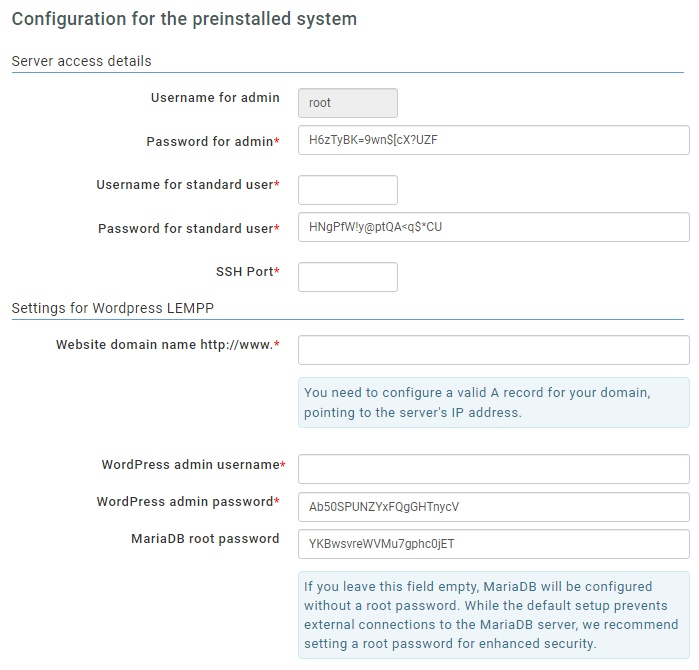
3.Install manually with ISO image
This operation will mount the ISO image in the virtual server's DVD drive. To boot from the mounted image, start the server or restart it if it is already running. Then, open the web console to access the installer, which will guide you step by step through the OS installation process. If the server already had installed OS, the new installation may remove all existing data, depending on the choices you'll select in the installer.On request, we can add a custom ISO image to the list.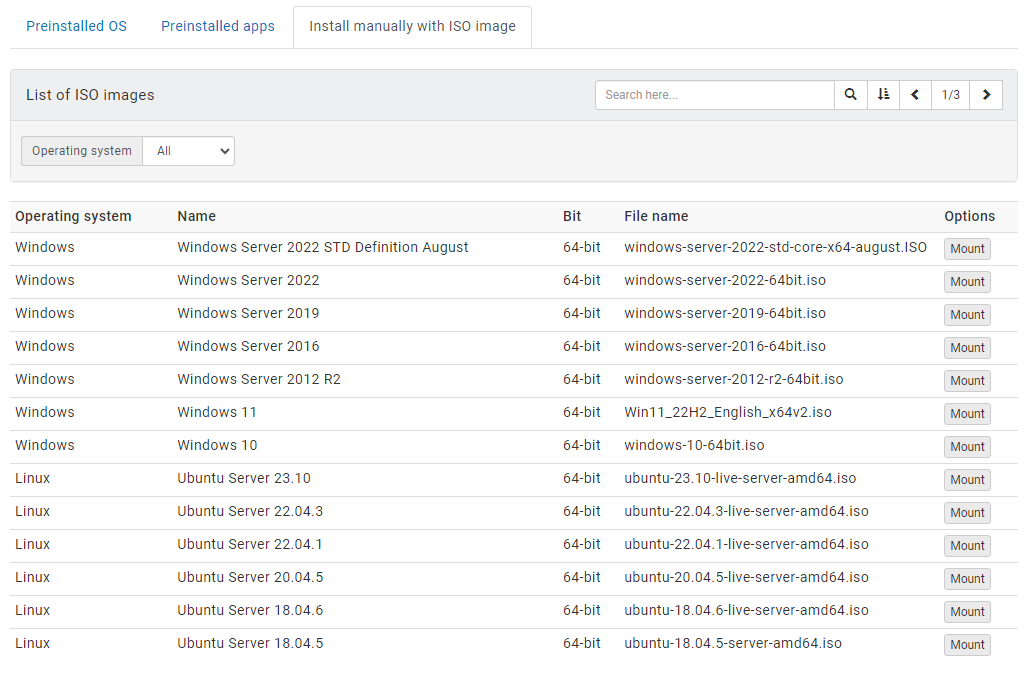
Related content
Documentation

Cloud

Communications

Hosting

My Interspace
Tech Articles

Tutorials

Learn
News

Latest news

Latest events
Related products

Elastic Cloud VPS
Elastic Cloud VPS is a virtual machine running on advanced cloud and networking technologies, offering superior advantages over traditional VPS hosting at an exceptional price-to-performance ratio.
Deploy OS and apps in just 1 min. One-click geo-redundant backups, snapshots and disaster recovery. Next-generation AMD EPYC processors, ultra-fast NVMe storage, dedicated connections and free private networking.

[OLD] Cloud VPN PointConnect
Cloud VPN enables individual computers to securely connect to your cloud private network from anywhere in the world, by encrypting data as it travels over the Internet. Once connected, they can access any of your virtual or dedicated servers, as well as metro Ethernet endpoints using their private IPs.
It's perfect for providers of CRM, ERP and services alike, who want to provide secure access to their apps over the Internet.

Cloud NАТ Gateway
Inbound and outbound connections over the Internet, for your virtual servers that have only private IP addresses.
The servers access the Internet by routing the traffic through the NAT gateway. Optionally, they can receive inbound connections from the Internet using the port forwarding feature.
 English
English Deutsch
Deutsch Македонски
Македонски Slovenščina
Slovenščina Srpski
Srpski Shqip
Shqip Български
Български