LERNEN
11-Dez-202001-Feb-2023
Erweiterte Linux-Systemüberwachung mit Glances
 Dieser Inhalt ist nur auf Englisch verfügbar.
Dieser Inhalt ist nur auf Englisch verfügbar.1.Installation
1.1.Debian-based Systems
Glances is easily installed on Debian-based systems like Ubuntu or Debian. Use the APT package manager to handle the installation and manage all necessary dependencies.sudo apt update && sudo apt install glances1.2.Red Hat-based Systems
Installing Glances on Fedora, CentOS, and other Red Hat-related distributions typically involves using the DNF package manager, as CentOS 8 and Fedora have moved to DNF for package management. However, for CentOS 7 and earlier versions, YUM is still in use.To ensure compatibility and access to Glances on CentOS 8, you might need to enable the EPEL (Extra Packages for Enterprise Linux) repository first, as Glances may not be available in the default repositories.For CentOS 8 and Fedora (using DNF)First, enable the EPEL repository to access additional packages:sudo dnf install epel-releaseThen, install Glances: sudo dnf install glancesFor CentOS 7 and earlier versions (using YUM)On CentOS 7, the EPEL repository can also provide access to Glances. Enable EPEL and install Glances as follows: sudo yum install epel-releaseFollowed by: sudo yum install glances -y2.Launching Glances
Starting Glances is straightforward with the following single command.glancesThis opens the Glances interface, offering a real-time overview of your system’s health and performance.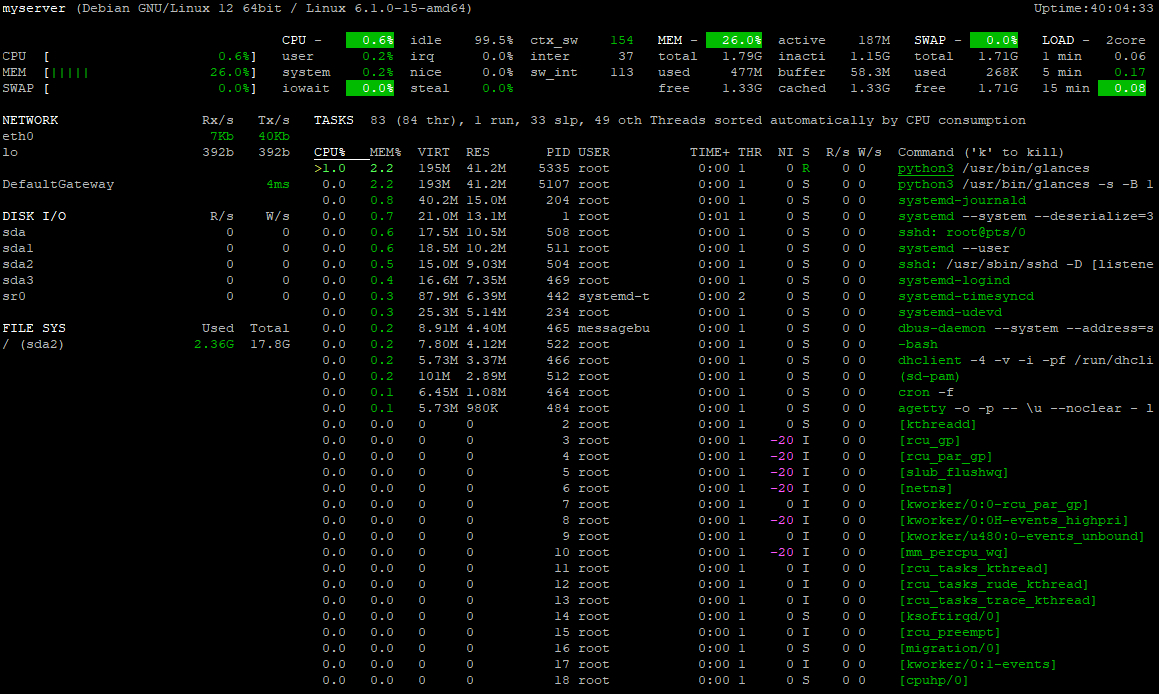
3.Monitoring System Resources
3.1.CPU Usage
Glances offers detailed insights into CPU usage, clarifying how resources are distributed among processes. This information is crucial for maintaining optimal system performance. Tips:- Encountering high CPU usage can slow down your system. Use Glances to identify the top CPU-consuming processes. Once identified, consider optimizing the process’s code for efficiency or offloading some tasks to less busy times to prevent bottlenecks.
- Regular monitoring with Glances can help establish a baseline for normal CPU usage. When usage deviates significantly from this baseline, investigate background services or scheduled tasks that could be causing spikes. Adjusting their priorities or scheduling might mitigate the impact on critical operations.
3.2.Memory and Swap Utilization
Glances provides essential information on memory and swap usage, highlighting when resources are stretched thin. Tips:- If Glances shows your system frequently uses swap, this might indicate your RAM is insufficient for your workload. Before adding more RAM, review running applications to identify any that are using more memory than expected. Sometimes, configuring memory usage limits for certain applications can alleviate the need for immediate hardware upgrades.
- Analyzing swap usage trends with Glances can guide effective memory management strategies. For example, if swap usage peaks during specific operations, you might need to schedule these operations during off-peak hours or optimize them to reduce their memory footprint.
3.3.Disk I/O Performance
Monitoring disk I/O with Glances helps identify storage performance issues, crucial for applications that rely heavily on disk access. Tips:- Persistent high disk usage signals it's time to investigate. Start by using Glances to identify which processes are writing to or reading from the disk most frequently. You may discover logging verbosity can be reduced, or that it's time to partition data across multiple storage solutions to distribute the load more evenly.
- Glances can point to abnormal disk activity patterns. If you notice sudden changes in disk activity that don't align with expected usage, consider checking for unnecessary file operations or optimizing database queries to reduce disk strain.
3.4.Network Throughput
Glances keeps an eye on network throughput, a vital aspect for troubleshooting network issues and ensuring adequate bandwidth. Tips:- An unexpected increase in network traffic might indicate a problem. Use Glances to drill down into per-application network usage. This can help identify if a specific service is consuming too much bandwidth, possibly due to a misconfiguration or an ongoing attack, such as a DDoS. Implementing rate limiting on the application or using network traffic management tools can mitigate the issue.
- After making network configuration changes, use Glances to observe the effects in real-time. This immediate feedback can be invaluable for adjusting settings to achieve desired throughput levels, ensuring your network can handle both everyday tasks and peak loads efficiently.
4.Web Mode
Glances can easily be accessed remotely in web mode, simply by running the command:glances -wTo access your system's monitoring dashboard open http://your_server_ip:61208 in a web browser.Remote monitoring via web mode is particularly useful for teams. It simplifies sharing system health data and accelerates collaborative troubleshooting.For secure access, especially over the internet, consider using an SSH tunnel or a VPN to connect to the Glances web interface.Der Inhalt dieses Dokuments ist von Interspace unter der MIT-Lizenz lizenziert
Verwandter Inhalt
Dokumentation

Cloud

Kommunikation

Hosting

My Interspace
Technische Artikel

Tutorials

Lernen
Nachrichten

Neueste Nachrichten

Neueste Ereignisse
Verwandte Produkte

Elastic Cloud VPS
Elastic Cloud VPS ist eine virtuelle Maschine, die auf fortschrittlichen Cloud- und Netzwerktechnologien läuft und überlegene Vorteile gegenüber traditionellem VPS-Hosting bei einem außergewöhnlichen Preis-Leistungs-Verhältnis bietet.
Bereitstellen von Betriebssystemen und Apps in nur 1 Minute. Geo-redundante Backups mit einem Klick, Snapshots und Disaster Recovery. Prozessoren der nächsten Generation AMD EPYC, ultraschneller NVMe-Speicher, dedizierte Verbindungen und kostenloses privates Netzwerk.

Premium Internetzugang
Hochwertigster Internetzugang für professionelle Anforderungen. Überlegene Punkt-zu-Punkt Glasfaserverbindung, symmetrische Down/Up Geschwindigkeit, unbegrenzter Datenverkehr, SLA 99,9% und statische IP. Direkte Verbindungen zu den wichtigsten Tier-1 globalen Providern.
Unsere Netzwerkarchitektur wurde mit Leidenschaft entwickelt, um höchste Verbindungsqualität zu jedem Ziel weltweit zu gewährleisten, mit unübertroffenen Übertragungsgeschwindigkeiten und mehrstufiger Redundanz.

Dedicated Server
Dedizierte Server mit hochwertiger Hardware von bekannten Server-Herstellern. Sie werden in unseren eigenen Rechenzentren gehostet, wodurch wir die volle Kontrolle über die Gewährleistung der Verfügbarkeit rund um die Uhr haben. Auswahl an primären Rechenzentren und einem Disaster Recovery Standort in sicherer Entfernung.
Stromversorgungsoptionen (Reset, Ein/Aus) und kostenloses KVM-over-IP rund um die Uhr per Mausklick verfügbar, einschließlich der Unterstützung zum ferngesteuerten Booten/Installieren Ihrer eigenen ISO-Images.
 Deutsch
Deutsch Македонски
Македонски Slovenščina
Slovenščina Srpski
Srpski Shqip
Shqip Български
Български