CLOUD
01-Mar-201813-Nov-2023
Protected Snapshots
1.What are Snapshots?
Snapshots are complete copies of your entire virtual server, offering a future point that you can restore to. Unlike the automatic backups that operate on a schedule, Snapshots are created manually with the simple click of a button. They are particularly valuable for performing updates, testing new applications, or any scenario where restoring system functionality or recovering data requires reverting to a reliable point in the past.2.Advantages of Interspace Snapshots
- Saved in a Safe Place
Interspace Cloud Snapshots are stored on RAID-protected storage. Going a step further, Interspace stores these copies in data centers strategically located at least 100 km apart from the data center where the server is currently running. This dual-location strategy significantly enhances data resilience against a wide range of threats, and it is provided at no additional cost. - Full Server Copies
Unlike typical snapshots, which capture only the server's changed state to require less storage and enable faster creation, Interspace Cloud Snapshots are designed differently. The conventional method can lead to performance degradation as the demand for storage increases. In Interspace Cloud however, snapshots are created as a complete copy of the virtual server. While these snapshots might take slightly longer to create, noticeable with very large storage sizes, they guarantee that your server's performance remains unaffected.
3.Creating and Restoring Snapshots
Creating and restoring the snapshot copies is intuitive and straightforward. Simply, sign into the My Interspace control panel, open the service related to the server, then open the Snapshots tab. Here, you can easily create or restore a snapshot copy.- To create a snapshot, click the Create snapshot button. You will be prompted to enter a custom name to your snapshot for easier identification.
- To restore a snapshot, click the Restore button in the list of existing snapshot copies.
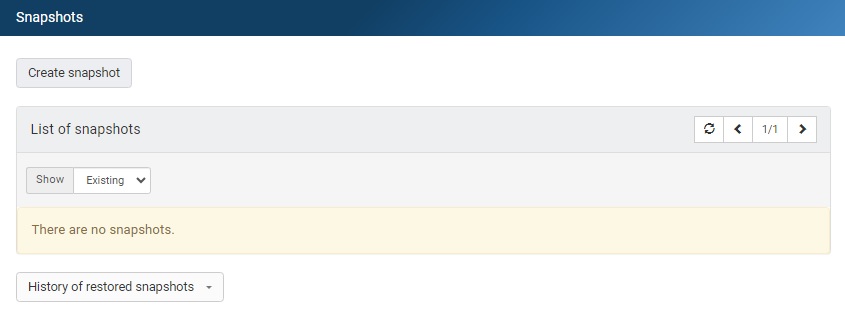
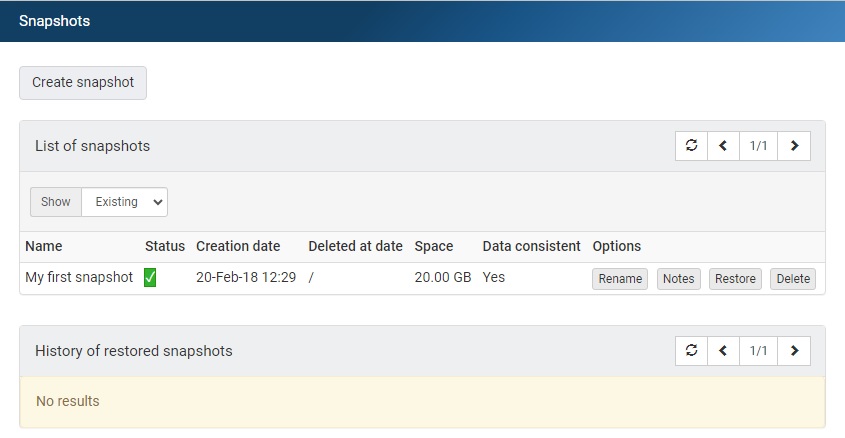
4.Managing Snapshot Copies
Within the My Interspace control panel, the Snapshots tab includes tools for managing existing snapshot copies. This interface presents a detailed table listing each snapshot, including creation and deletion dates, storage size, data consistency status, and available actions such as Restore, Delete, Rename, and Notes.- Restore
Revert your server to the state captured in a selected snapshot, ensuring rapid recovery from data loss or corruption. - Delete
Remove the snapshot copy. - Rename
Assign custom names to your snapshots for easier identification, facilitating quicker access and organization. - Notes
Add custom notes to each snapshot, allowing you to record important details or reminders about the snapshot's purpose or contents.
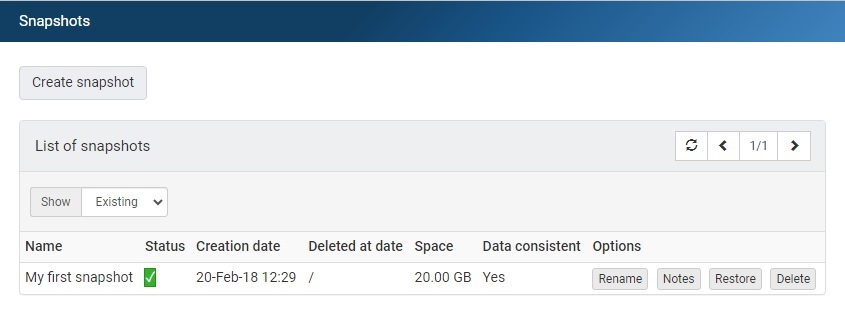
5.History of Restored Snapshots
Accessible via the History of restored snapshots button within the "Snapshots" tab, this interface provides a comprehensive overview of all past restoration efforts. Upon accessing the history, users are presented with a detailed table that lists each restored snapshot by its name, alongside the date and time when the restoration was executed.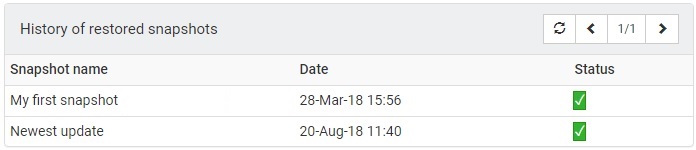
6.Data Consistency
When Interspace Cloud creates snapshots, it prioritizes creating a copy of the server with data consistency, aiming to capture the system's state at a moment when all data is synchronized and disk operations are completed. This approach ensures a seamless restoration to a specific point in time, without the need for additional data checks or adjustments.It's important to note that some older operating systems, like Linux and Windows versions produced before 2012, may not support the creation of a data-consistent copy. In such instances, Interspace Cloud will create a copy without data consistency. These copies can still be used to restore the server to a specific point in time. However, starting the server after restoration may be similar to booting a system after a forced restart while it was running. This occasionally requires performing data integrity checks, such as verifying disk consistency.Previous: Automatic Backups
Related content
Documentation

Cloud

Communications

Hosting

My Interspace
Tech Articles

Tutorials

Learn
News

Latest news

Latest events
Related products

Elastic Cloud VPS
Elastic Cloud VPS is a virtual machine powered by advanced cloud and networking technologies, offering significant advantages over traditional VPS hosting at an unbeatable price to performance ratio.
Deploy OS and apps in just 1 min. Dynamically add or remove features. One click automatic backups, snapshots and disaster recovery replica, stored in a remote data center at a safe distance. New gen of AMD EPYC CPUs, ultra fast NVMe disks, dedicated connections and free private net.

Cloud VPN PointConnect
Cloud VPN enables individual computers to securely connect to your cloud private network from anywhere in the world, by encrypting data as it travels over the Internet. Once connected, they can access any of your virtual or dedicated servers, as well as metro Ethernet endpoints using their private IPs.
It's perfect for providers of CRM, ERP and services alike, who want to provide secure access to their apps over the Internet.

Cloud NАТ Gateway
Inbound and outbound connections over the Internet, for your virtual servers that have only private IP addresses.
The servers access the Internet by routing the traffic through the NAT gateway. Optionally, they can receive inbound connections from the Internet using the port forwarding feature.
It enables backend applications to access the Internet, as well as public access to your web apps placed behind NAT.
 English
English Deutsch
Deutsch Македонски
Македонски Slovenščina
Slovenščina Srpski
Srpski Shqip
Shqip